How do I grant users access to SmartBarrel?
This article outlines the steps to grant users access to the company's SmartBarrel dashboard.
Things to consider:
- In SmartBarrel, workers are limited to checking on the device and mobile app. In order to access the dashboard and project data, workers must be promoted to a User. All Users must first be created as workers and have an active profile.
- If a worker is listed under a different contractor or company, the permissions section will stay hidden for security reasons. You'll need to update their contractor to match the main company before you can select one of the user categories.
Steps to set up a profile
Step 1. Verify if the user profile is already in the list of workers.
From the "Workers" tab, type the user's name in the search field. If it does not display any profiles, then add it by selecting the "Create Worker" option.

Step 2. Select one of the available user options and ensure the email field is completed.
- User: Limited access user with very few permissions to make changes.
- Project Manager: Advanced user with administrative control within the assigned projects.
- Project Admin: Very advanced user with full control over assigned projects.
- Admin: Full Access across the platform and all functionalities.

Step 4. Trigger a welcome email
The system will automatically generate and send a welcome email when a user's permissions are demoted to "Worker" and then promoted back to "User."
If users do not receive the welcome email in their inbox, remind them to check their spam or junk folder, as it may have been diverted there by their email system.
In the event that the welcome email is not showing up in the inbox or spam folder, follow the steps below:
- Go to https://dashboard.smartbarrel.io/
- Click "Forgot Password"
- Enter the email address linked with the user's profile in SmartBarrel, and follow the instructions on how do I reset my password.
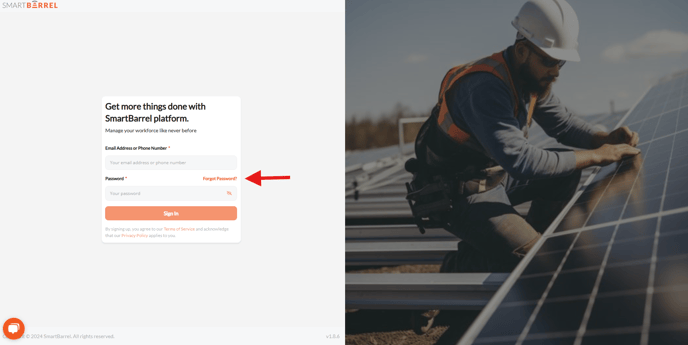
Video.