How to enable Production Quantity Tracking?
This feature is used to track the amount of work completed on a project in measurable units. It helps monitor progress against budgeted quantities, track productivity, and generate accurate performance reports.
Things to Consider:
- This feature is enabled per project in the project settings.
-
Cost code line items (budgeted hours, quantities, amounts, and units)are optional, and including them will optimize the data, leading to more precise and reliable report accuracy.
Steps to Set Up Production Quantity Tracking:
Step 1. Enable Feature
- Navigate to project > Go to project settings > Scroll down to Production Quantity Settings.
- You will see two settings options to select:
- Enable Production Quantity Tracking: Allows entering quantities for any cost code on the timesheet, even if it is not budgeted.
- Allow Tracking Only for Cost Codes with Quantities: This limits quantity tracking to cost codes that have units assigned. Only cost codes with budgeted quantities will be displayed in the drop-down list and will allow to be selected.
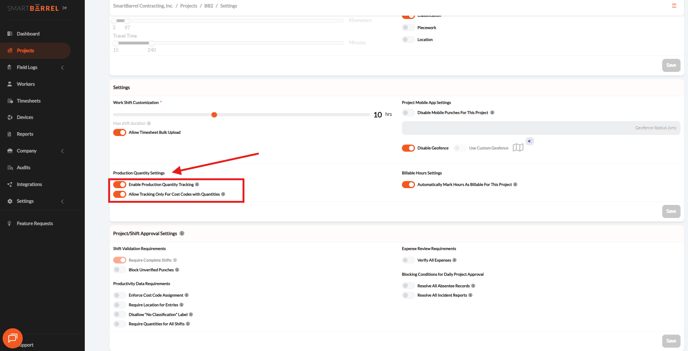
Sept 2. Set Productivity Requirements
- This setting is optional.
- This requirement applies to all shifts, and quantities must be entered before approval.
Tip: Turn this on when you budget quantities daily. It prevents timesheet approval until each cost code has a quantity recorded.

Step 3. Set Up Cost Code Budgets
- From the project settings, select Cost Codes option to assign budgeted hours, amount, quantity and unit of measure.

- Ensure each cost code includes budgeted hours, quantities, amounts, and units of measure. If any of these are missing, click the three-dot icon and select Edit to add/edit the necessary details.

- If the cost code is not listed. Add a new one by selecting "Add a new Cost Code". Fill out all the fields, then save.

- Complete all the fields, including budgeted hours, quantities, amounts and save changes.

Video: