How to enable Mobile App access for workers
This article explains the steps to set up SmartBarrel app access in the worker profile from the dashboard.
Things to consider before granting access:
- Ensure the Company App settings are enabled.
- The app needs to be installed on their phones or a designated Kiosk iPad.
- Verify that the phone number associated with each worker's profile in SmartBarrel is correct and updated, as this will be used to send login verification codes.
Steps to Enable Mobile Settings:
Step 1. Navigate to the "Workers" tab in the dashboard, and click on the name of the worker you wish to configure to view their profile and scroll down to the Mobile Settings section.

Step 2. Choose the access type:
- Mobile App - This option provides mobile access, enabling workers to punch in and out from their personal phones. Once enabled, a verification code will be sent to the worker the next time they attempt to check in.

💡Tip: If the worker is not receiving a verification code, you can manually generate one by clicking the phone icon next to their number in the dashboard.
- Kiosk Mode allows multiple individuals to punch in or out using the same device without requiring them to log in and out. Ideal for workplaces where employees share a common device, such as a smartphone or iPad.
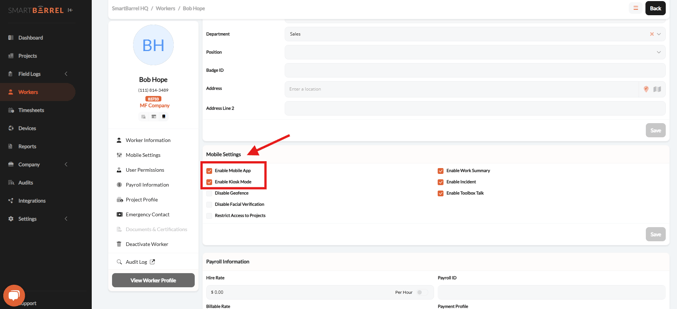
Video: