Export your SmartBarrel data to PowerBI and create live report and dashboards.
Authentication
Contact SmartBarrel to activate your SmartBarrel connector, you will be provided with a URL that will allow you to connect your data from Power BI.
Getting Started
- In your PowerBI application, go to Get Data and search for Parquet then hit Connect
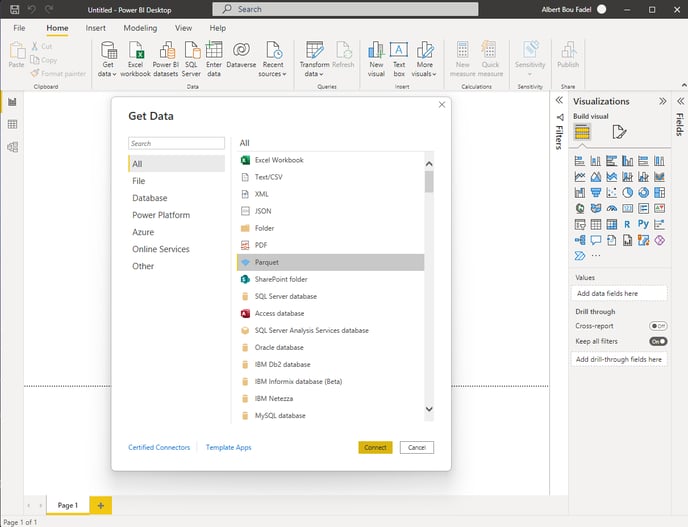
- Paste the URL you were provided by SmartBarrel into the URL section and click on OK
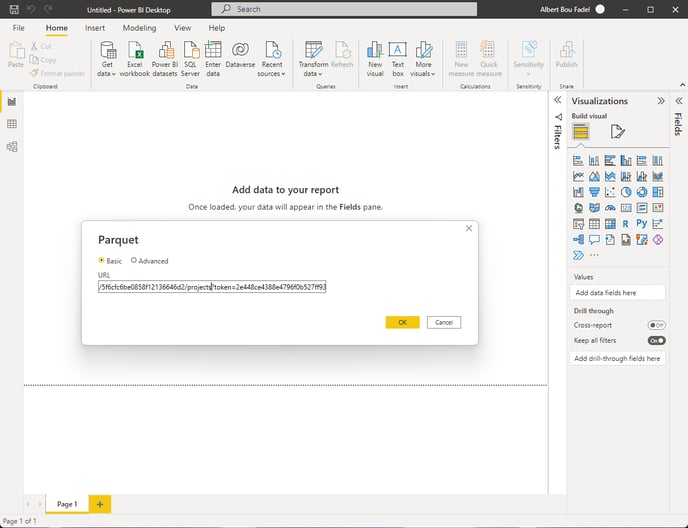
- Click on Load to import the dataset into your PowerBI
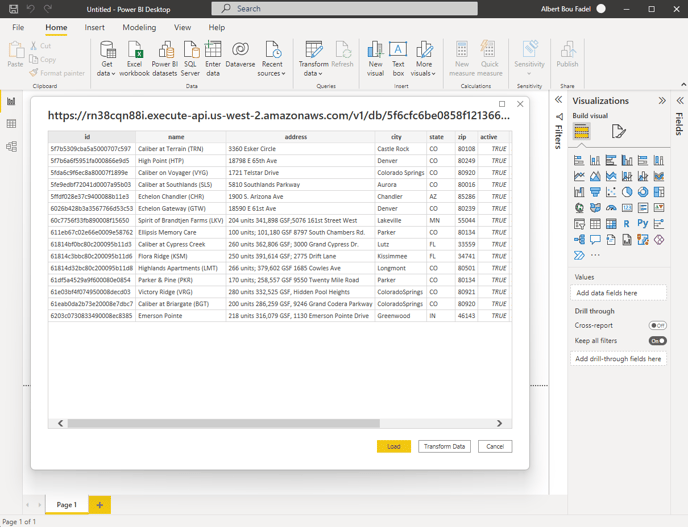
- (OPTIONAL) rename your table by selecting the dataset and clicking on the Table Tools tab and changing the Name in the top left corner
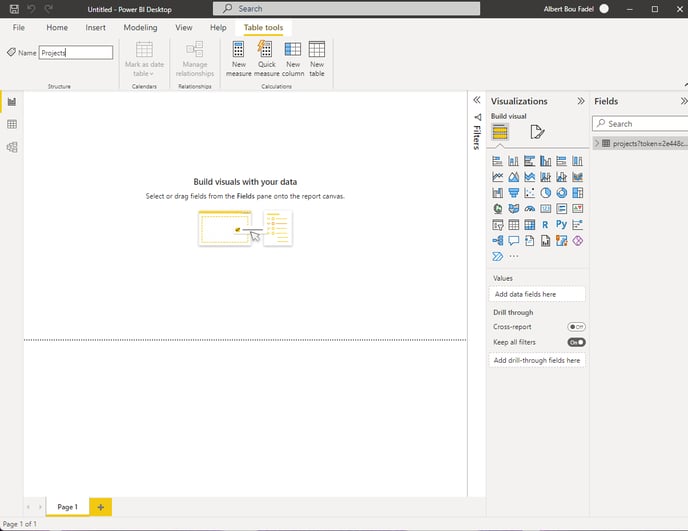
- Repeat steps for each URL provided by the dashboard to get all data sets
