How do I create or manage PTO reason codes?
When adding a Paid Time Off (PTO) shift, the system will ask you to select a specific reason for adding it. This article will guide you through the steps on how to configure these settings.
Things to consider:
- Only Admin users have access to set up and edit this section
- Create as many Time Off codes as needed
Step 1. Navigate to the Time Off section
- From the main menu on the left sidebar > select the "Company" module
- Click on Time Off

Step 2. Manage PTO Reasons
a) To Add a New PTO Reason:
- Click on "+Add" button > enter the new reason in the field
- Click "Save to apply changes

b) To Edit or Delete an Existing Reason:
- Click the three-dot icon next to the reason you want to modify
- Select Edit or Delete, depending on your need
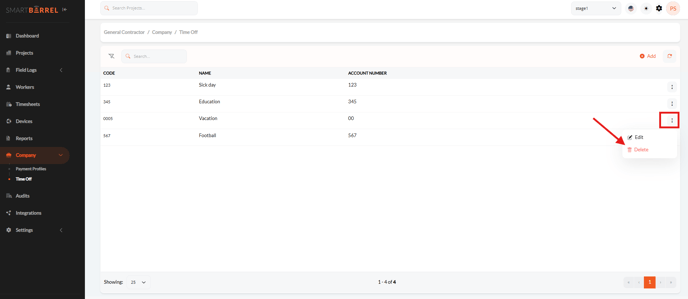
c) If editing: Updated the information as needed > Click "save"

Video: