How do I create a Crew?
The crew consists of a group of workers who perform one or more scopes of work and are organized into groups that can then be assigned to a Manager for timesheet review. This article will show you how to create a new crew within a project.
Things to consider before setting up a crew:
- Crews are created per project and do not interact with other projects in the system.
- Workers can only be assigned to one crew per project at a time.
- After creating a crew, you can designate users as crew managers and workers as crew members.
Steps to Create a Crew:
Step 1. Select project > Go to the right-side menu bar > Click on “Crews”

Step 2. Click “Create”

Step 3. In the dialog box, type a name for the New Crew > Click "Create.”

Step 4. Scroll down to the sections Manager, Workers, and Cost Codes to add and assign crew members in each category.
Assigning a user as a crew manager will reduce their list of workers on that project timesheet to only the workers assigned to them. A user can be a manager of multiple crews.
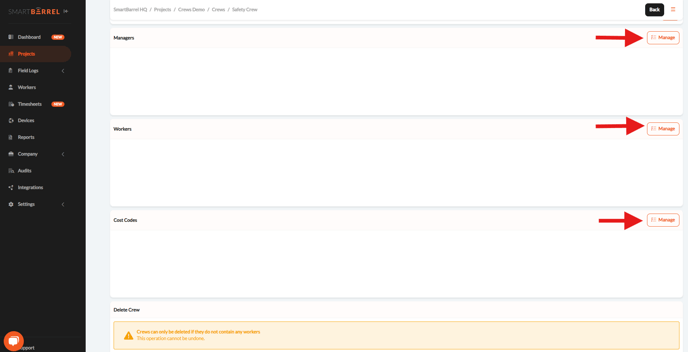
Step 5. Return to the project page to view the new created crew.

Video: