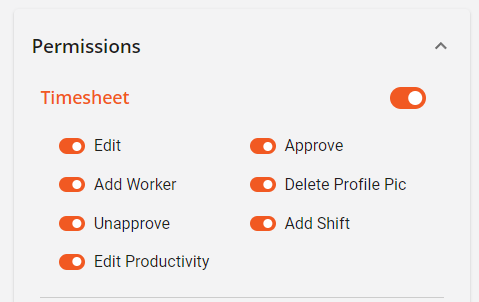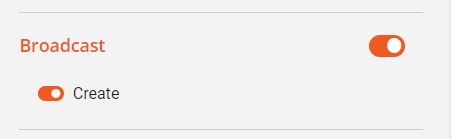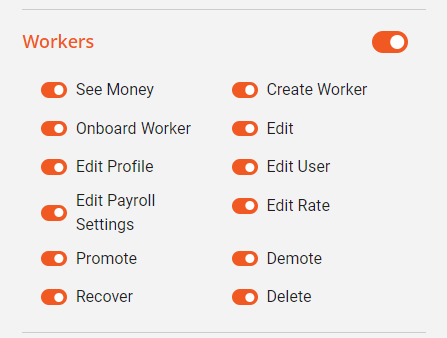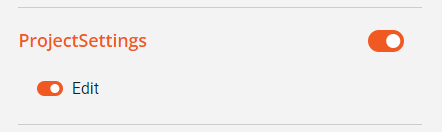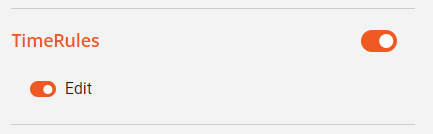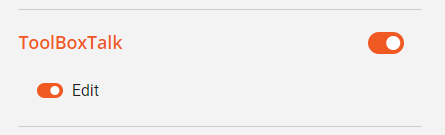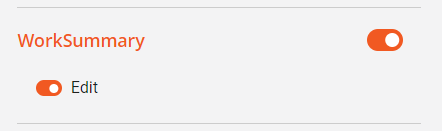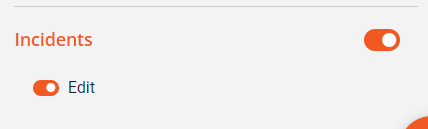How do I Configure User Permissions?
This article outlines each individual permission and their expected behavior
Things to Know
- Users that have not had their permissions altered since the update will show the permissions of the predefined template prior to the update.
- Some permissions have a parent/child relationship, meaning that the parent must be enabled for the child permissions to be enabled. Parent/child relationships will be noted in the cheat sheet below.
- If a parent permission is OFF, the child permissions can not be enabled.
- If a parent permission is ON, the child permissions can be enabled or disabled as needed.
- Admins will have all permissions enabled by default
- Some user types will have specific permissions locked by default
- User settings and permissions can be accessed by finding the user and clicking the blue shield icon in the actions column

Permission Cheat Sheet:
Timesheet
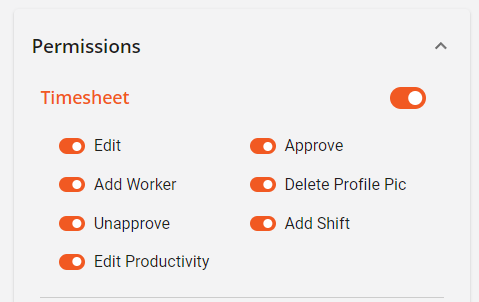
- Edit
- Edit is the parent of all timesheet permissions except add worker
- If on, individual child permissions can be disabled
- Controls if users can make changes on timesheet
- Merge
- Split
- Edit punches
- Facial verification toggle
- PPE override
- Add worker
- Controls if Users can add workers via the timesheet
- Unapprove
- Controls if Users can Unapprove shifts that have already been approved
- Edit productivity
- Controls if Users can edit productivity on shifts in the timesheet
- If off, Users will still be able to view productivity, but not make any edits
- Approve
- Controls if Users can approve shifts in the timesheet
- Delete profile pic
- Controls if users can or cannot remove profile pictures
- Add shift
- Controls if Users can add shifts of any type (labor, transfer, pto, etc.)
Broadcast
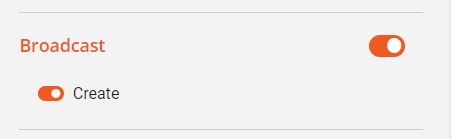
- Create
- Controls if the user can create and schedule broadcast messages
Workers
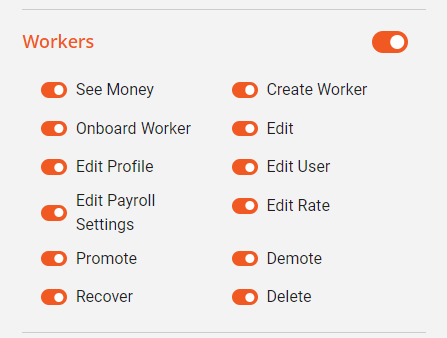
- See Money
- Controls if Users can view money, such as rates in the worker profile or financial calculations in the reports app
- Create
- Controls if users can add workers from the workers page
- Onboard Workers
- Controls if Users can onboard workers through the project workers page
- Edit
- Controls If Users can edit all worker fields
- Parent of the other “worker edit” permissions
- Edit Profile
- Controls If Users can edit basic worker profile
- Child of edit
- Edit User
- Controls If Users can edit dashboard user settings and permissions
- Child of edit
- Edit Payroll
- Controls if Users can edit worker’s payroll settings
- Child of edit
- Edit Rate
- Controls If Users can edit only the rate
- Child of edit payroll
- Promote
- Controls if Users can promote workers to users
- Child of edit
- Demote
- Controls if users can demote users back to workers. The demote function removes all dashboard access.
- Child of edit
- Recover
- Controls if Users can recover workers that were previously deleted and still belong to their company.
- Delete
- Controls if Users can delete workers and users.
Project Settings
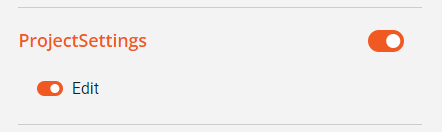
- Edit
- Controls if users edit and view project settings
Time Rules
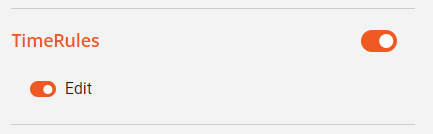
- Edit
- Controls if users edit and view time rounding rules and break rules
Toolbox Talk
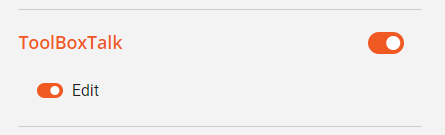
- Edit
- Controls if users edit and view toolbox talks
Work Summary
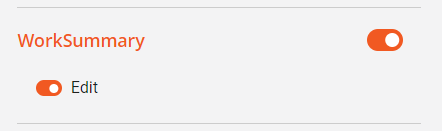
- Edit
- Controls if users can edit and view work summaries
Incidents
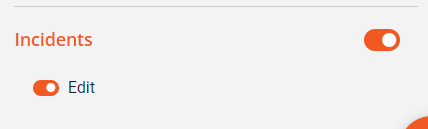
- Edit
- Controls if users edit and view incident reports